Chapter 1: Introduction
Contents
1.1 What is AspPDF?
AspPDF is an ActiveX server component for generating, opening and modifying documents in Portable Document Format (PDF). With AspPDF, your application can automatically create customer invoices, generate secure financial reports, produce encrypted and digitally signed documents, automate form fill-out process, and even send password-protected email with file attachments.
Although this user manual is written primarily for ASP and ASP.NET developers, AspPDF can be used with any development environment supporting COM, such as VB, Access, SQL Server, PHP, etc.
1.2 Feature Summary
- Ability to generate and read PDF documents from any application supporting COM.
- Easy, intuitive object model.
- Resultant PDFs can be saved to disk, memory, or an HTTP stream.
- Support for external TrueType/OpenType fonts.
- Optimized font embedding.
- Multi-language support, special handling of Hebrew and Arabic alphabets, support for Arabic ligatures.
- Support for a subset of HTML tags to facilitate formatted text rendering.
- Word wrapping, text alignment to the left, right and center, full justification.
- Image embedding, support for GIF, JPEG, BMP, PNG and TIFF formats.
- Support for image masking, image transparency.
- Document encryption with 40-bit, 128-bit and 256-bit keys (RC2 and AES).
- X.509 certificate-based digital signing of new and existing documents.
- Support for HTML-style tabular representation of information for easy report generation.
- Modification of existing PDF documents, page adding and removal.
- Page extraction.
- PDF stamping.
- Source documents can be read from disk as well as memory/database.
- Document stitching.
- Raw text content extraction for search and indexing purposes.
- Support for interactive features such as actions, annotations, outlines.
- Support for interactive form fields such as checkboxes, text boxes, and pushbuttons.
- Form fill-in.
- Drawing of all major types of barcodes.
- HTML to PDF conversion.
- PDF to Image conversion.
- Automatic printing.
- Image extraction.
- Drawing this document's pages on other documents.
- Support for all major types of color spaces and transformation functions.
- Support for Adobe XFA forms.
- Support for PDF transparency model.
- Support for patterns and shadings.
- PDF/A-1b and PDF/A-3 compliance.
- Image replacement.
1.3 System Requirements
Windows NT • 2000 • XP • 2003 • Vista • 2008 • 7 • 2012 • 8 • 2016 • 2019 • 2022 • 2025
IIS with ASP or ASP.NET, or
Any development environment supporting COM.
1.4 Installation Instructions
The AspPDF component consists of a single file, AspPDF.dll, which needs to be registered on your system using the regsvr32 command-line utility. The installer application AspPDF.exe downloadable from this site installs and registers the AspPDF.dll file along with documentation and code samples. It also adds a virtual directory /AspPDF to your IIS.
During installation, the user must enter a registration key. Registration keys and the expiration mechanism used by AspPDF are described below.
It is strongly recommended that NTFS permissions be adjusted on the \Samples directory and all subdirectories to avoid an "Access is denied" or other errors when running the code samples. Using Windows Explorer, right-click on the directory c:\Program Files\Persits Software\AspPDF\Samples, select the Security tab and give the "Everyone" account full control over this folder. Click "Advanced..." and make sure the checkbox "Reset permissions on all child objects..." is checked, as follows:
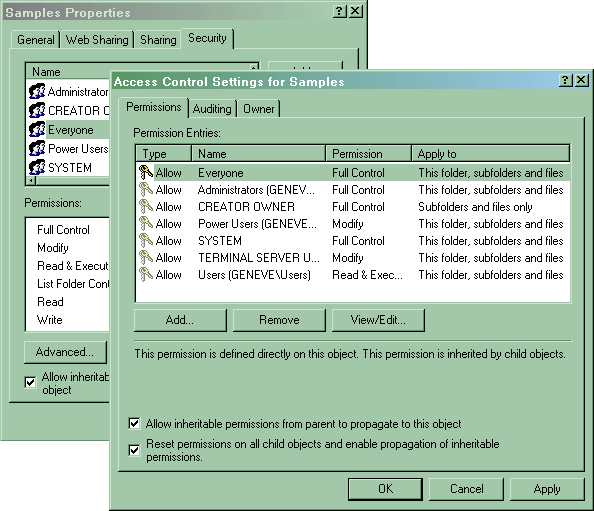
1.5 Expiration Mechanism
Like other Persits Software components such as AspUpload and AspEmail, AspPDF uses a registration key-based expiration mechanism. Unlike them, AspPDF requires a registration key even for evaluation purposes. A free 30-day evaluation key is sent to the evaluator via email. Request your key at the Download page. Once a copy of the product is purchased, a permanent registration key is sent to the customer.
Registration keys used by AspPDF are 76-character strings containing symbols from the Base64 character set. Each key has the issue and expiration date information embedded into it securely. A typical registration key looks as follows:
Once a key is obtained, it should be installed in the system registry under the location HKEY_LOCAL_MACHINE\Software\Persits Software\AspPDF\RegKey as a default value, as shown below. The AspPDF.exe installer will place the key in this registry location automatically, or you may choose to do it manually using regedit.
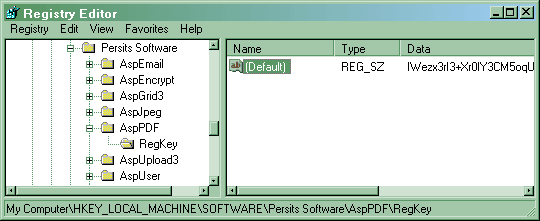
Alternatively, the registration key can be specified in your code via the RegKey property of the top-level PdfManager object, as follows:
Pdf.RegKey = "IWezx3rI3+Xr0IY3CM5oqU6QVbWIoQup/i8rBbDd48FrWoK+/tWSSbinLQAG56TKdPCcUP29G/d9"
...
The current expiration date of the component can be retrieved via the Expires property, as follows:
Response.Write Pdf.Expires
If this property returns 9/9/9999 it means a permanent registration key is being used.
